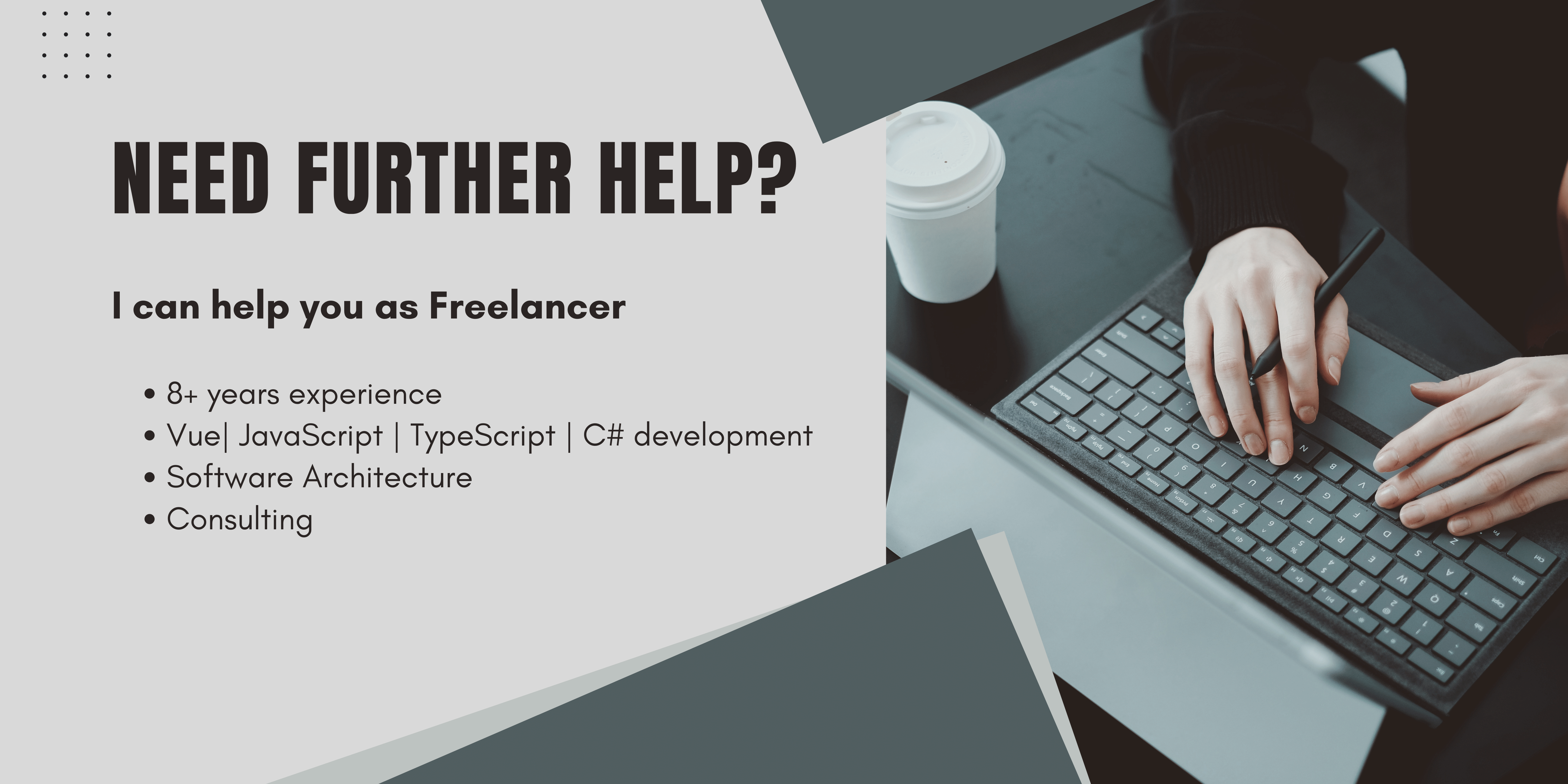Introduction: The Role of AWS CloudFront in Content Delivery
Amazon Web Services (AWS) CloudFront is a fast content delivery network (CDN) service that securely delivers data, videos, applications, and APIs to customers globally with low latency and high transfer speeds. Utilizing a network of data centers around the world, CloudFront works by caching content at edge locations, bringing it closer to your users.
Understanding CloudFront Caching
CloudFront caching plays a pivotal role in content delivery. When a user requests content that's being distributed through CloudFront, the request is routed to the edge location that provides the lowest latency. If the content is already in the cache of the edge location, CloudFront delivers it immediately. If not, CloudFront retrieves it from the origin server and then caches it for subsequent requests.
How CloudFront Caching Works
- Request Routing: User requests are directed to the nearest edge location to reduce latency.
- Cache Hit or Miss: Determines whether the requested content is in the edge location's cache.
- Content Delivery: If the content is cached, it is delivered immediately; otherwise, it is fetched from the origin server.
- Cache Refreshing: Content in the cache is periodically refreshed based on specified time-to-live (TTL) values.
CloudFront Invalidation: Ensuring Content Freshness
Invalidating CloudFront items is a critical process for updating content that has already been cached. It is particularly useful for content updates that need to be reflected immediately across all edge locations.
Implementing CloudFront Invalidation
- Create an
InvalidationRequest: This object contains details about the files to invalidate. - Set Parameters: Include
InvalidationBatch,CallerReference,Path, andDistributionID.
Example: Invalidation in C# (.NET 8)
Below is an example demonstrating how to invalidate CloudFront cache in C# .NET 8. The procedure is similar across different programming languages and frameworks. Refer to the official AWS documentation for specific language instructions.
string imageToInvalidate = <image name>;
var client = new AmazonCloudFrontClient(accessKey,
accessSecret,
Amazon.RegionEndpoint.EUCentral1);
var result = await client.CreateInvalidationAsync(new CreateInvalidationRequest
{
DistributionId = cloudfrontDistributionId,
InvalidationBatch = new InvalidationBatch
{
Paths = new Paths
{
Quantity = 1,
Items = new System.Collections.Generic.List<string>
{ imageToInvalidate }
},
CallerReference = DateTime.Now.Ticks.ToString()
}
});
}If everything went fine you will get an System.Net.HttpStatusCode.Created inside your request, otherwise an exception will be thrown.
You can also see that an invalidation has been performed inside your cloudfront dashboard.
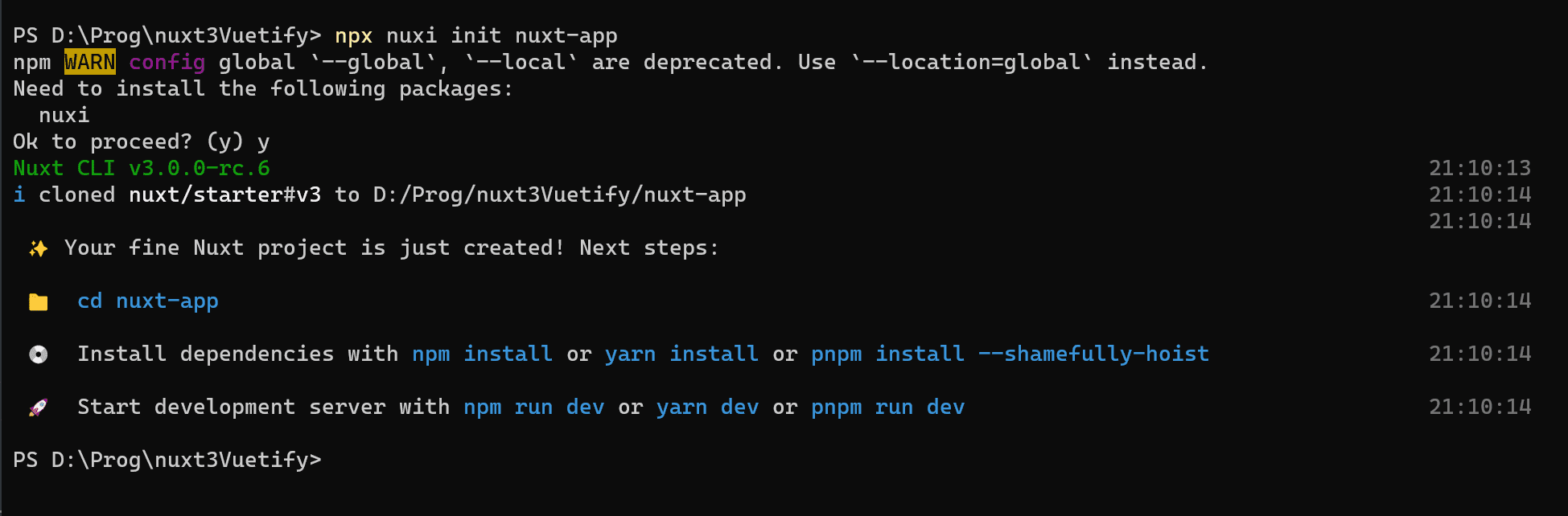
Troubleshooting
Amazon.CloudFront.Model.AccessDeniedException:
Mostly because your api user has no or insuficcient access to cloudfront.
You can find out the cloudfront user in the exception details
Go to IAM/Users and add cloudFrontFullAccess to the IAM your API is using.
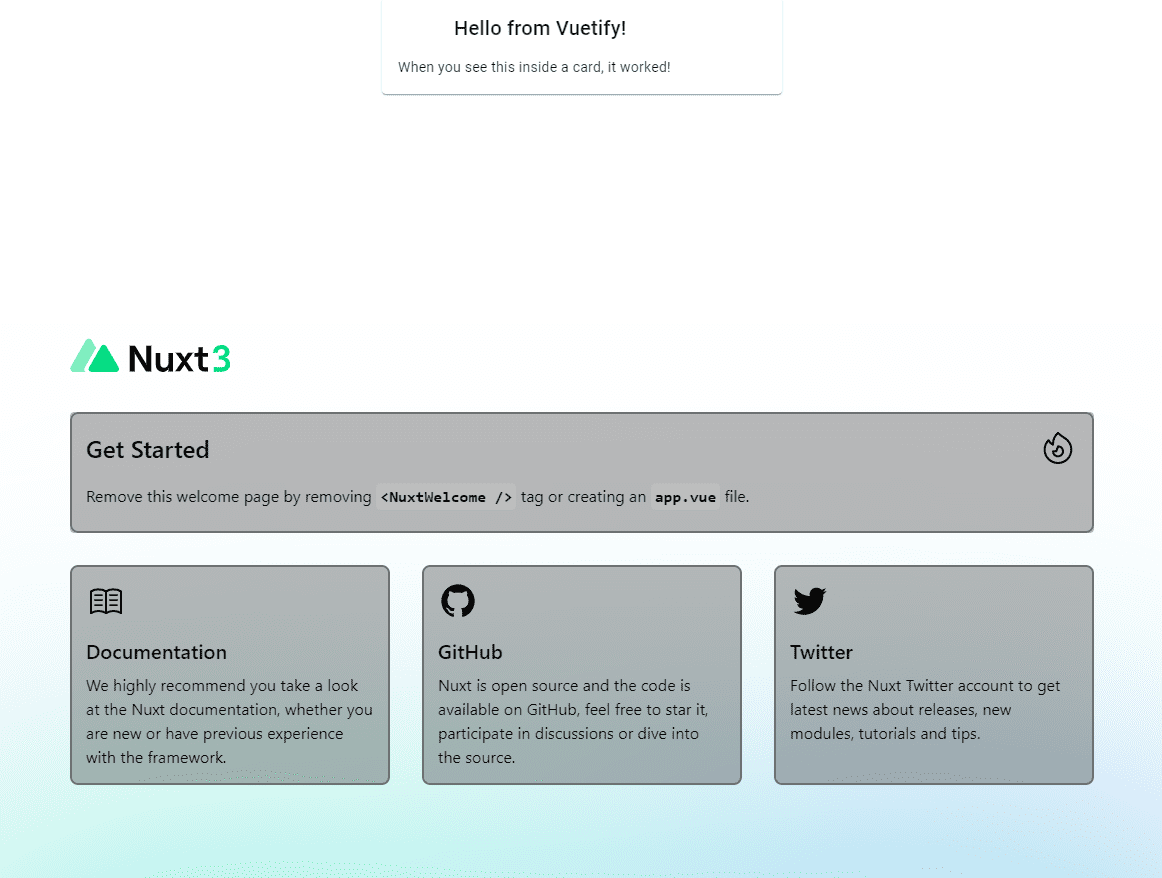
Upon successful execution, you will receive a System.Net.HttpStatusCode.Created response. An unsuccessful attempt will throw an exception.
Cache Inconsistencies:
Monitor and validate caching behavior through the CloudFront dashboard.
Furthermore, in order to save you some time I already spent fixing issues, I want to share my problems and solutions I had with the CloudFront cache here:
1. HTTP 504 Error (Gateway Timeout)
- Cause: This error occurs when CloudFront is unable to communicate with the origin server, often due to the origin server taking too long to respond.
- Solution: Check the origin server’s health and ensure it's running efficiently. Also, consider increasing the origin response timeout settings in CloudFront.
2. HTTP 403 Error (Forbidden)
- Cause: This error signifies that CloudFront received a request for a restricted resource or the request was denied by AWS WAF rules.
- Solution: Verify your CloudFront distribution settings and ensure that the requested resource is accessible. Also, review AWS WAF rules that might be blocking the request.
3. Slow Content Delivery
- Cause: This can be caused by improper cache configuration or network issues.
- Solution: Optimize cache settings by adjusting TTL values and ensure your CloudFront distribution is correctly configured. Also, check for any network congestion or performance issues.
4. Inconsistent Content Delivery
- Cause: Occurs when different edge locations are delivering different versions of content, usually due to caching issues.
- Solution: Invalidate the affected files to refresh the content across all edge locations. Ensure that your content is updated uniformly at the origin.
5. Error with Custom SSL Certificates
- Cause: Problems arise when the SSL certificate is not properly set up or is invalid.
- Solution: Ensure that your SSL certificate is valid, properly installed, and associated with your CloudFront distribution.
6. AccessDeniedException for New Files
- Cause: This issue occurs when newly uploaded files to an S3 bucket are not accessible due to permission settings.
- Solution: Update the permissions of the new files in your S3 bucket to grant CloudFront access, typically by using an Origin Access Identity (OAI).
7. Unexpected File Versions Being Delivered
- Cause: This happens when CloudFront is serving outdated or incorrect versions of files.
- Solution: This usually indicates a need for invalidation. Invalidate the outdated files to ensure the latest versions are served.
Monitoring Your Invalidation Request
You can verify the status of your invalidation request in the CloudFront dashboard. This visual confirmation ensures that your invalidation process is completed successfully.
Strategies for Managing CloudFront Caching
- Adjusting TTL Settings: Customize the duration for which each file is cached at an edge location.
- Cache Policies: Define specific rules for how content is cached, including parameters like browser cookies, query strings, and headers.
- Using CloudFront with S3: When using CloudFront in front of an Amazon S3 bucket
, manage how your S3 content is cached.
Advanced Caching Techniques
- Selective Caching: Choose specific types of content for caching while bypassing others.
- Decreasing TTL for Certain Folders: Implement policies to reduce TTL for dynamically changing content, ensuring faster updates.
- Turning Off Caching: In cases where real-time content delivery is critical, opt to turn off caching completely for certain paths or files.
Conclusion: Optimizing Content Delivery with CloudFront
Managing CloudFront's caching and invalidation features effectively ensures that your users always have access to the latest content with optimal performance. By understanding and utilizing these features, you can significantly enhance your website's user experience and content relevance.
Sources
- AWS API Reference: CreateInvalidation - CloudFront
- Stack Overflow Discussion: Amazon S3 and CloudFront Cache: How to Clear Cache or Synchronize Their Cache
- Stack Overflow Discussion: Amazon CloudFront Invalidation in ASP.NET